Our campaign analytics dashboard allows you to track your campaign page shares by backers and followers. This allows you to reward and incentivise your crowd.
Once your campaign is approved by our team, the ‘Analytics’ tab will appear on your ‘Manage Campaigns’ menu. This dashboard is your window to analytics and data on your campaign. You can see the amount raised, the number of contributions, and number of viewers or visits. Additionally, you can see where your contributors come from.
If you’d like more sophisticated analytics, we offer the ability to add your own Google Analytics Tracking ID and Facebook Pixels to your campaign.
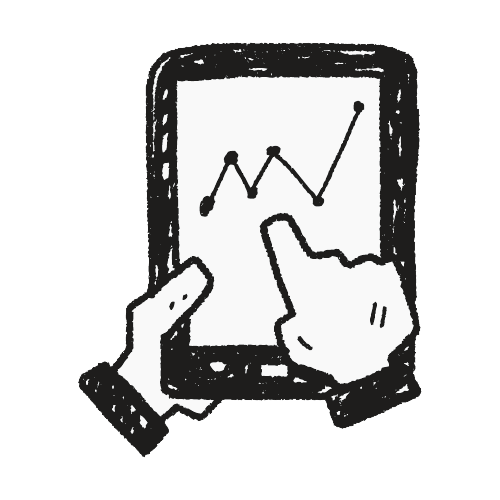
ReadyFundGo is excited to provide campaign owners with the ability to add Google Analytics to our campaigns! If you’d like to set-up Google Analytics on your ReadyFundGo campaign, please follow these instructions:
1. Create a Google Analytics account.
If you don’t already have a Google Analytics account, you’ll need to create one here:
http://www.google.com/analytics/
2. Follow Google’s instructions to get your Tracking ID:
https://support.google.com/analytics/answer/1042508?hl=en&ref_topic=1009620
3. Insert the Tracking ID into the “Google Analytics” field at the bottom of ‘Campaign Details’ tab when creating your campaign.
Once you do this you will be able to have detailed information, in your Google Analytics account, regarding the traffic to your campaign page, to the checkout page and thank you page. Please note, it may take up to 24 hours, from the time you add the Tracking ID, for the data in Google Analytics to populate.
Your Facebook pixels will allow you to track results for your Facebook paid placements. This feature is recommended for advanced users and requires a basic knowledge of digital marketing practices.
This feature is available on the “Campaign Details” tab of your campaign creation form and is optional; it’s not required to launch your campaign. While we provide you the tools to be able to place third party pixels on your campaign page, we are unable to advise you on how to run your marketing campaigns or analyze the data produced from them.
Please insert the pixel ID number only into the field. You can insert multiple ID numbers, separated by a comma.
IE: 3334896065333,7884896065333,9884896065333
To create your conversion pixel, follow these steps:https://www.facebook.com/help/435189689870514
Example pixel code:
<!– Facebook Conversion Code for ReadyFundGo –>
<script>(function() {
var _fbq = window._fbq || (window._fbq = []);
if (!_fbq.loaded) {
var fbds = document.createElement(‘script’);
fbds.async = true;
fbds.src = ‘//connect.facebook.net/en_US/fbds.js’;
var s = document.getElementsByTagName(‘script’)[0];
s.parentNode.insertBefore(fbds, s);
_fbq.loaded = true;
}
})();
window._fbq = window._fbq || [];
window._fbq.push([‘track’, ‘3334896065333‘, {‘value’:’0.00′,’currency’:’AUD’}]);
</script>
<noscript><img height=”1″ width=”1″ alt=”” style=”display:none” src=”https://www.facebook.com/tr?ev=3334896065333&cd[value]=0.00&cd[currency]=AUD&noscript=1″ /></noscript>
Insert your 14 digit pixel tracking code ID, as seen in bold in example above, into the Facebook Pixel field of the ‘Campaign Details’ page.
Once you enter this ID, you should be able to track people who have claimed a perk on your Campaign page. Be aware the pixel will show as “unverified” on Facebook’s end until someone has contributed to the campaign after the pixel has been placed.